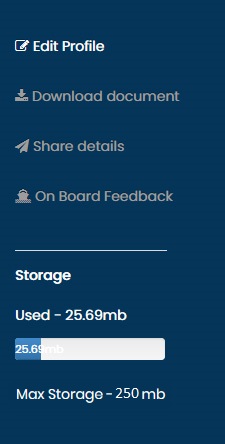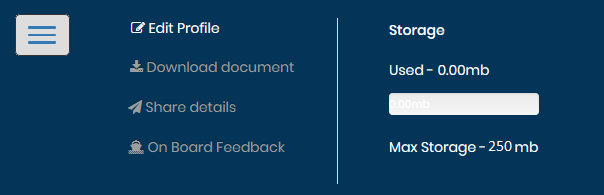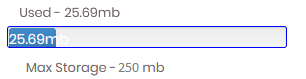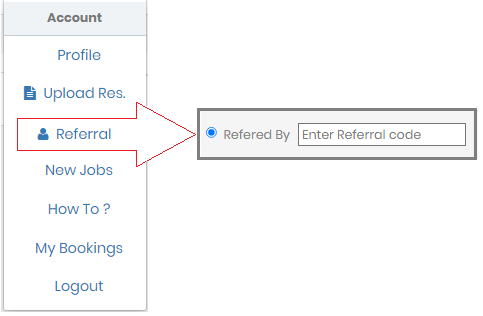How To ?
- Edit Profile
- Upload Documents
- View Resume
- View Documents
- Download Documents
- Apply for Jobs
- Save Contacts
- Share Resume
- Share Documents
- Share Profile
- Check Share History
- Send Invitation
How To ?
How to Edit Profile and Resume?






Enter Your Personal, Document, Course, Sea Service, General details.
These details will be reflected in your Profile & Resume.
The data entered in Personal, Document, Course, Sea Service & General sectons will create containers in the Upload section where you can upload all relevant documents and certificates.
The data and uploaded documents can be shared via email through Share Documents in Share Details.
ID and Banking details entered in the General section will not be visible in either your resume or profile. They are PRIVATE but can be shared by you if required.
Sea Service entered will be depicted in form of your
Skill Infographics.
You can Review and Rate your Sea Service through
Onboard Feedback.
These details will be reflected in your Profile & Resume.
The data entered in Personal, Document, Course, Sea Service & General sectons will create containers in the Upload section where you can upload all relevant documents and certificates.
The data and uploaded documents can be shared via email through Share Documents in Share Details.
ID and Banking details entered in the General section will not be visible in either your resume or profile. They are PRIVATE but can be shared by you if required.
Sea Service entered will be depicted in form of your
Skill Infographics.
You can Review and Rate your Sea Service through
Onboard Feedback.
Where to Upload the Documents?
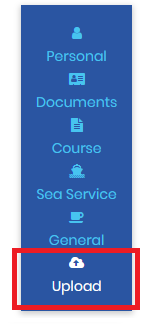



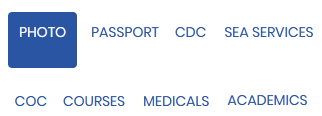
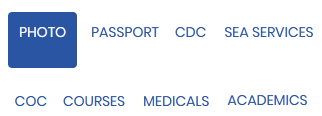
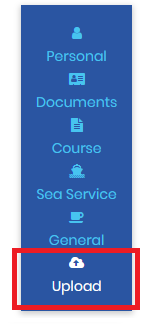



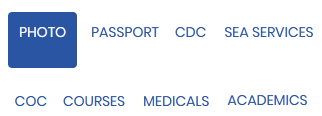
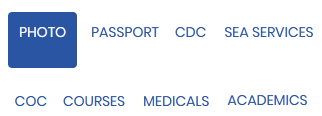
Dynamic storage containers created as per your input helps you store your documents online
in an organised manner through Upload Documents.
The Storage bar indicates the storage capacity used.
250mb storage is available for FREE.
The Storage bar indicates the storage capacity used.
250mb storage is available for FREE.
How to Upload and mangae the visibility of Documents?
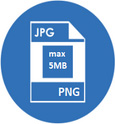
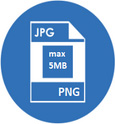
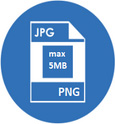
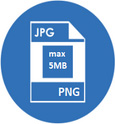
Each Uploaded Document should not be greater than than 5mb.
.jpg and .png type Documents can only be uploaded.
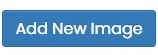
Upload your Documents under the correct label in their repective containers.
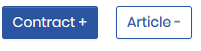
For every Sea Service you can also upload its respective Contact and Aricle
(Article upload option availale for Indian flag vessels only).
These Documents can be download at Download Documents.
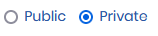
You can set your Upload to Private to restrict its visibility in My Documents.
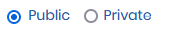
Only Documents set as Public will be visible to all visitors on your My Documents.
.jpg and .png type Documents can only be uploaded.
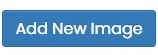
Upload your Documents under the correct label in their repective containers.
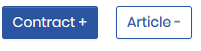
For every Sea Service you can also upload its respective Contact and Aricle
(Article upload option availale for Indian flag vessels only).
These Documents can be download at Download Documents.
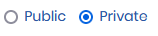
You can set your Upload to Private to restrict its visibility in My Documents.
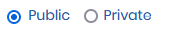
Only Documents set as Public will be visible to all visitors on your My Documents.
Where to view the Resume?
View your Resume by clicking on Chekout My resume.
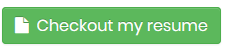
The Resume format and styling depends on your Rank.
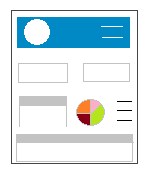

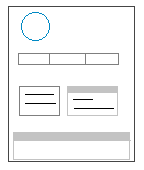
View your Resume by clicking on Chekout My resume.
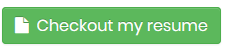
The Resume format and styling depends on your Rank.
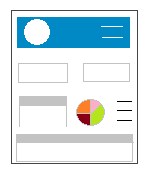

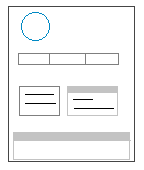
How is the Resume created?
The data on your resume can be updated through Edit Profile.
All your Important data is distrbuted in sections and organised systematically for best visibility.
The data on your resume can be updated through Edit Profile.
All your Important data is distrbuted in sections and organised systematically for best visibility.
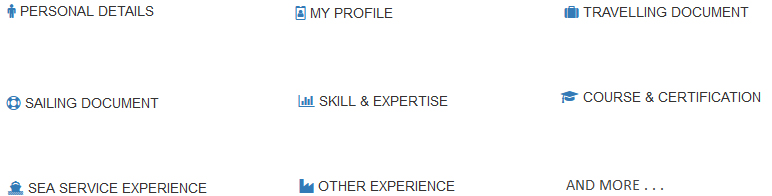
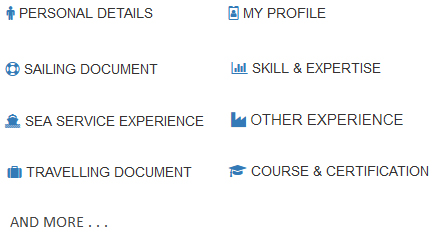
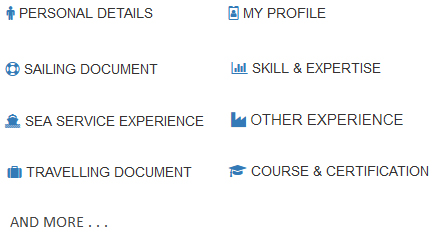
To Download Resume, Click.
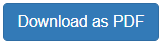
This will take time as data is collected and a PDF file is generated.
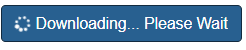
How a Quick Response 'QR' is given on a Shared Resume?
(Keep this marked when sending your resume to a company)
(Keep this marked when sending your resume to a company)
 Allow the resume viewer to give response.
Allow the resume viewer to give response.
If the user has shared the Resume with the allow QR marked,
The viewer to whom the Resume has been shared, will have to give a QR to enable downloading.
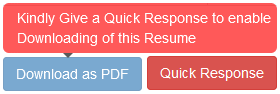
The most appropriate QR message can be selected and submited.
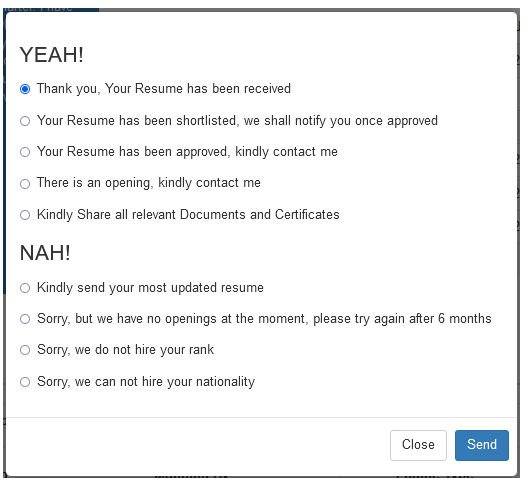
The Response will be delivered to the user sharing the Resume and can be viewed in Shared History->Resume.
The Resume can now be downloaded.
To Download Resume, Click.
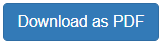
This will take time as data is collected and a PDF file is generated.
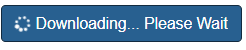
What's in My Documents?
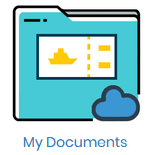

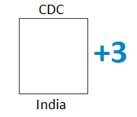
My Document showcases all your documents uploaded
Only Document that are set as Public in
Edit Profile->Upload Document section are visiable here.
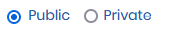
Only Document that are set as Public in
Edit Profile->Upload Document section are visiable here.
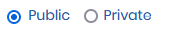
Document thumbnails are sequentially organized.
Click to enlarged image.
To avoid unathourized dowloads, all enlarged images are watermarked with Flanknot logo.
Click to enlarged image.
To avoid unathourized dowloads, all enlarged images are watermarked with Flanknot logo.
How do others view My Documents?
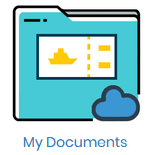
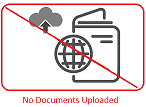

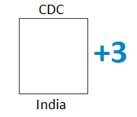

My Documnents can only be accessed by others through a Shared Profile.
My Document page showcases all your documents uploaded
Only Document that are set as Public in
Edit Profile->Upload Document section are visiable here.
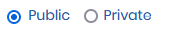
My Document page showcases all your documents uploaded
Only Document that are set as Public in
Edit Profile->Upload Document section are visiable here.
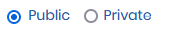
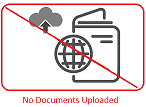
If No Documents are uploaded.
Document thumbnails are sequentially organized.
Click to enlarged image.
To avoid unathourized dowloads, all enlarged images are watermarked with Flanknot logo.
Click to enlarged image.
To avoid unathourized dowloads, all enlarged images are watermarked with Flanknot logo.
To download any document
- 1. The visitor will have to select from the list of documens.
 Photo
Photo
 Passport India
Passport India
- 2. Type an email id

- 3. Submit Request

This will send a request to the document user to share the Documents required. if approved by the user,a link for documents will be generated and recived on the submited email.
How to download the uploaded Documents?
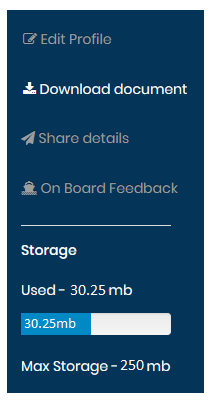
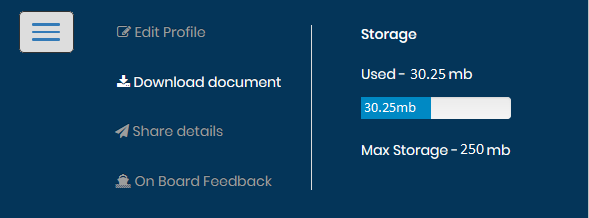
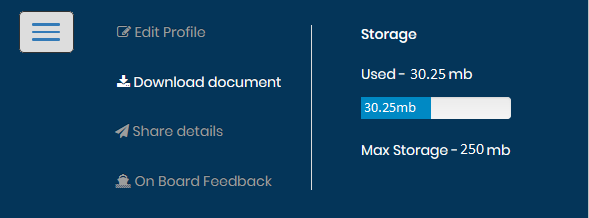
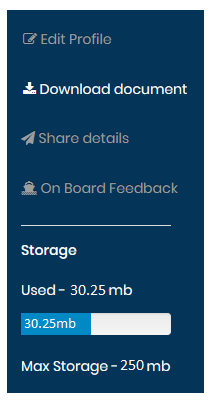
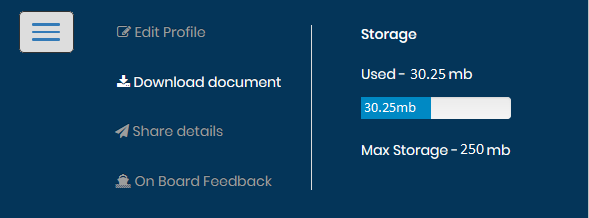
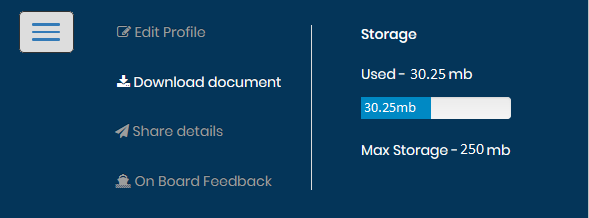
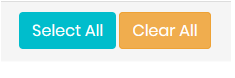
Select all the documents together or select individually the document
that needs to be downloaded.
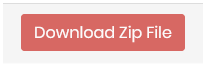
Download all the selected document in a structured Zip File.
Other can also download the Documents by clicking on a link received,
that gets generated when the user has shared the documents via
Share Details->Share Documents
that gets generated when the user has shared the documents via
Share Details->Share Documents
How to Apply to New Job Openings?
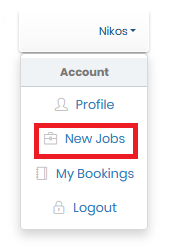
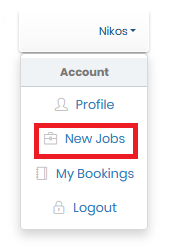
You will be able to view new jobs requirements only
if your Profile is completed and up to date.
Regular using your account will also help display better results.
At Flanknot we search for the latest Job Openings across the Globe
We receive the latest Requirements directly through companies.
Or through intensive search on various mediums such as Print magazines, Newsletters, Company official websites, Job aggregator sites, Social Networking platforms etc.
Read “Source” to learn the medium of the Job Find.
Jobs we receive or find, gets entered into our Flanknot software.
Our Algorithm will go through your Profile searching for Keywords that matches with the job posting.
And will only forward you the Job Requirements if found suitable.
“We search & Find Jobs so that you never miss an opportunity”
Note: we do not claim or assure that any of these job openings to be accurate or genuine.
Our Intention is to keep you informed regarding posted or circulating job requirements and give you an easy medium to apply for these jobs & receive a Quick Response.
You have an option to Apply for the Job by clicking on
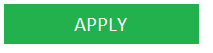
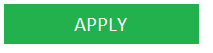 This will forward your Resume to Company wth the Job Requirement.
This will forward your Resume to Company wth the Job Requirement.
You also have an option to Reject by clicking on
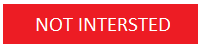
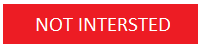 This will Allow you to give us a suggestion, why?
This will Allow you to give us a suggestion, why?
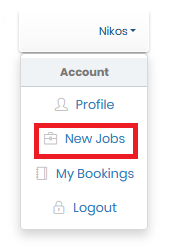
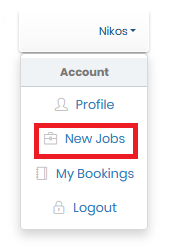
To view new valid job requirements go to
New jobs
You will be able to view new jobs requirements only
if your Profile is completed and up to date.
Regular using your account will also help display better results.
At Flanknot we search for the latest Job Openings across the Globe
We receive the latest Requirements directly through companies.
Or through intensive search on various mediums such as Print magazines, Newsletters, Company official websites, Job aggregator sites, Social Networking platforms etc.
Read “Source” to learn the medium of the Job Find.
Jobs we receive or find, gets entered into our Flanknot software.
Our Algorithm will go through your Profile searching for Keywords that matches with the job posting.
And will only forward you the Job Requirements if found suitable.
“We search & Find Jobs so that you never miss an opportunity”
Note: we do not claim or assure that any of these job openings to be accurate or genuine.
Our Intention is to keep you informed regarding posted or circulating job requirements and give you an easy medium to apply for these jobs & receive a Quick Response.
You have an option to Apply for the Job by clicking on
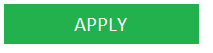
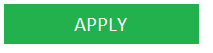 This will forward your Resume to Company wth the Job Requirement.
This will forward your Resume to Company wth the Job Requirement.
You also have an option to Reject by clicking on
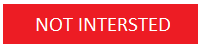
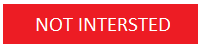 This will Allow you to give us a suggestion, why?
This will Allow you to give us a suggestion, why?
How to Save a Contact?
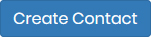
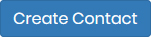
 Action
Action
 You can also edit your existing contacts.
i.e the email id on which your have earlier shared your resume,profile or Document
You can also edit your existing contacts.
i.e the email id on which your have earlier shared your resume,profile or Document
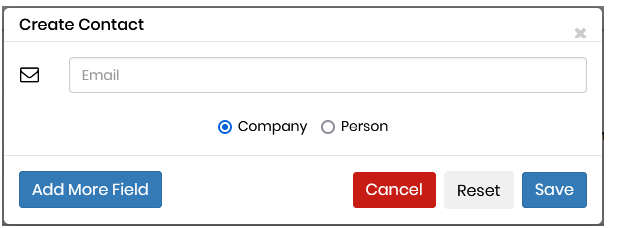
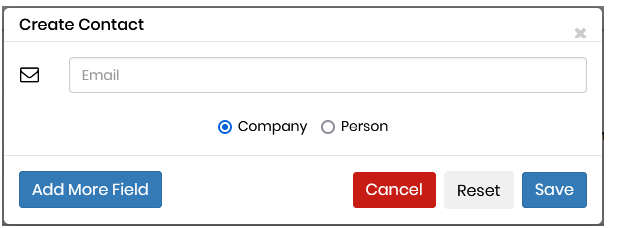
You can Create a new contract or edit an existing email id.
save your contact to Company or Person
Your Contact Log

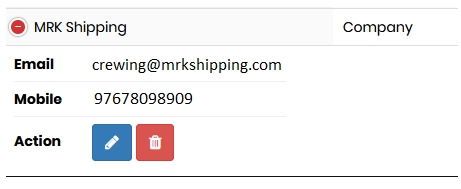
Share your Resume | Profile | Document to your saved contacts.
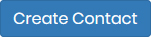
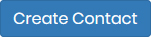
 Action
Action You can also edit your existing contacts.
i.e the email id on which your have earlier shared your resume,profile or Document
You can also edit your existing contacts.
i.e the email id on which your have earlier shared your resume,profile or Document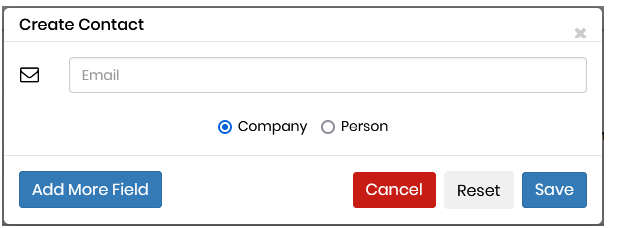
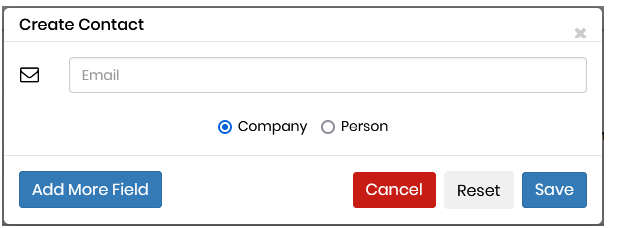
You can Create a new contract or edit an existing email id.
save your contact to Company or Person
Your Contact Log

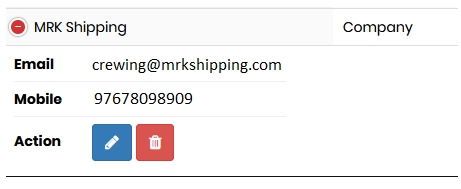
Share your Resume | Profile | Document to your saved contacts.
How to share Resume?

Share your Resume
(keep this marked when sending your resume to a company)
 Allow the resume viewer to give responce
Allow the resume viewer to give responce
keep this checked to allow, to allow your Resume viewer to give QR (Ouick Response)
*This resume is created by the data entered in Edit Profile -> Personal Detail/Document
Details/Course Details/Sea service Details /Ganeral Datails
*You can view and dowload your resume through Checkout my resume on your Profile.
Share Resume on Email
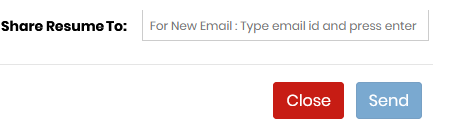
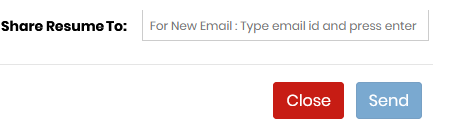
Type a new Email and press enter or space or click in the outer frame.
The Email gets selected.
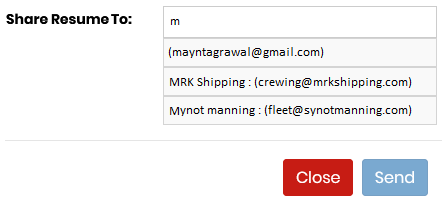
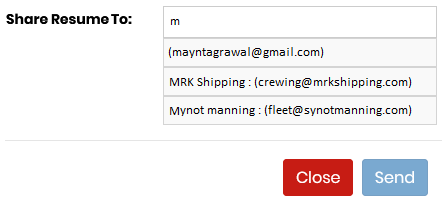
Or select an email id from the already sent email or created contacts.
click on them to select.
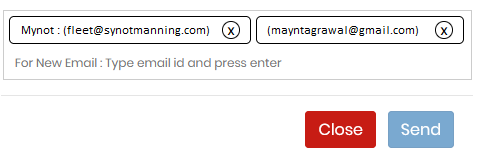
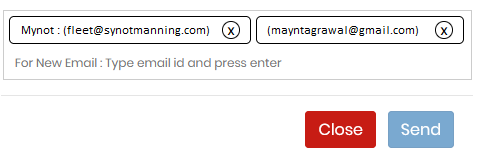
Once Email selected,press the Send button to share your Resume.
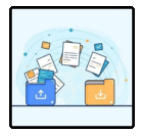
Share your Documents
Selcect the document to share
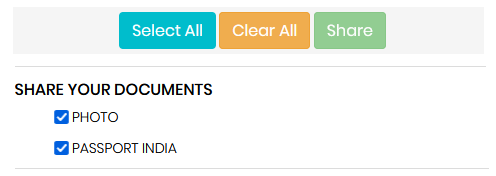
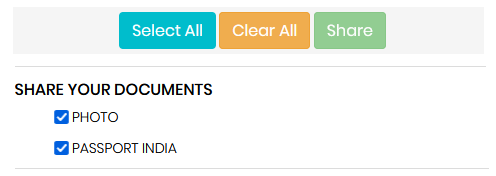
*This list is generated by the document upload in Edit Profile->Upload Docoment section.
Share Documents on Email
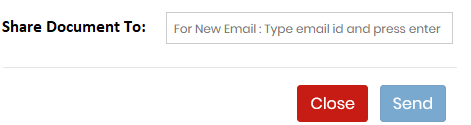
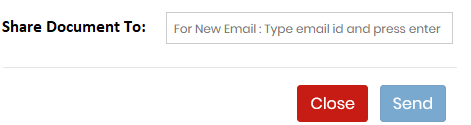
Type a new Email and press enter or space or click in the outer frame.
The Email gets selected.
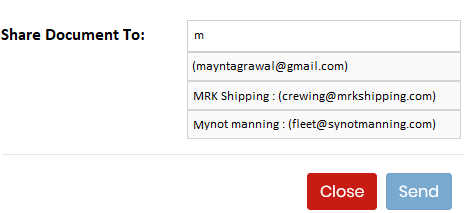
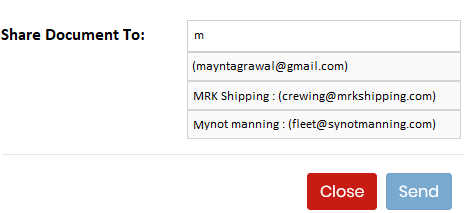
Or select an email id from the already sent email or created contacts.
click on them to select.
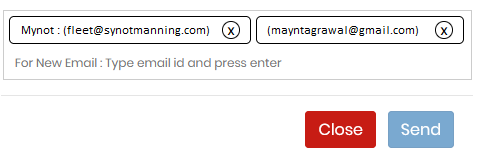
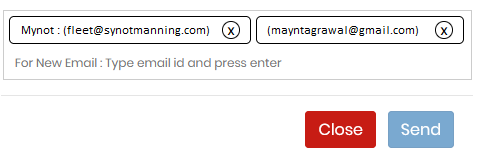
Once Email selected,press the Send button to share your Documents.
For Security reasons, Each Document link will be valid for 48 hrs only.
How to Share Profile?
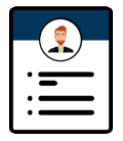
Share Profile on Email
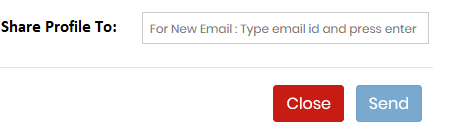
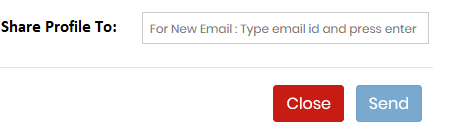
Type a new Email and press enter or space or click in the outer frame.
The Email gets selected.
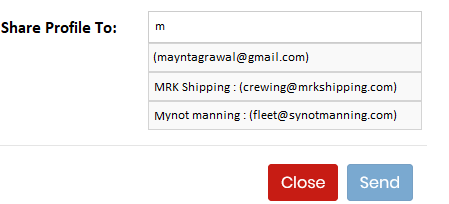
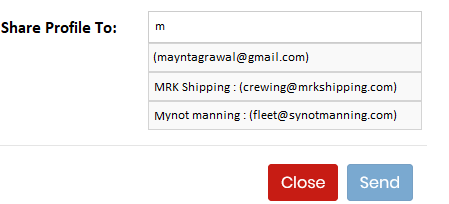
Or select an email id from the already sent email or created contacts.
click on them to select.
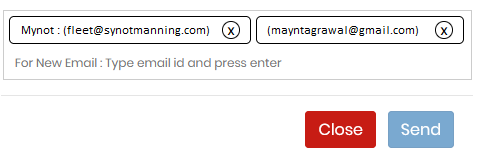
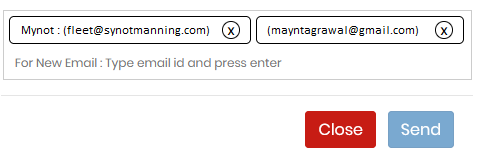
Once Email selected,press the Send button to share your Profile.
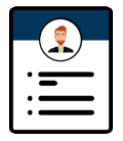
Share your profile
Share Profile on Email
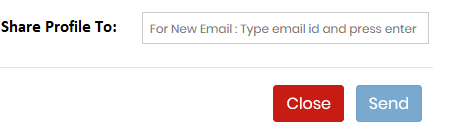
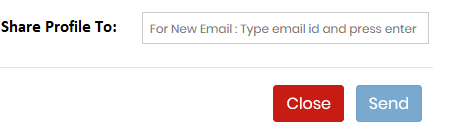
Type a new Email and press enter or space or click in the outer frame.
The Email gets selected.
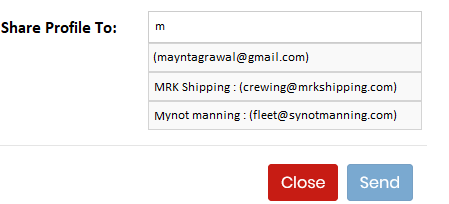
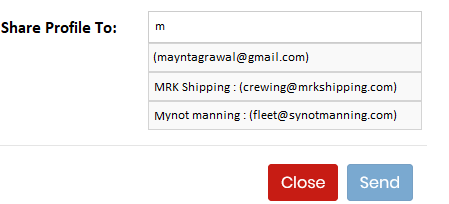
Or select an email id from the already sent email or created contacts.
click on them to select.
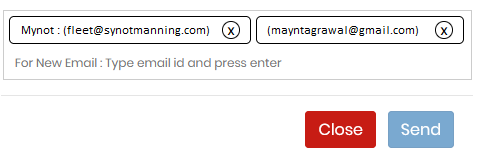
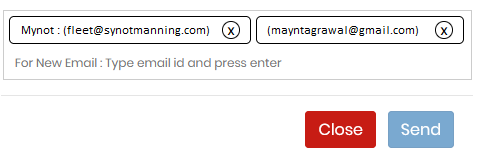
Once Email selected,press the Send button to share your Profile.
Where to check Quick Response 'QR' from Companies?
 To View the history of your Resume shared or to know when your shared Resume was viewed.
To View the history of your Resume shared or to know when your shared Resume was viewed.
Click on Resume History

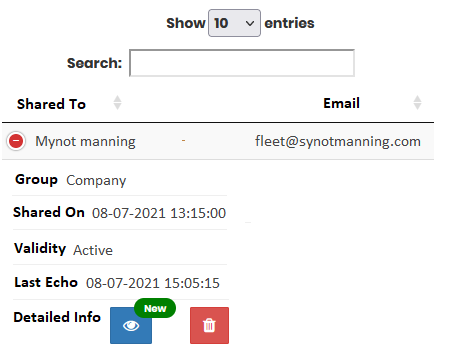 The Data table gives a record of the history of Resume shared such as on which email, on what date,
whether the link is still active and when was the last response received
The Data table gives a record of the history of Resume shared such as on which email, on what date,
whether the link is still active and when was the last response received
Detailed Info allows the user to view the log of when the resume was viewed and a QR if received.
The records can be deleted.
The 'New' Notification in detailed info indicates an upadate in the log.
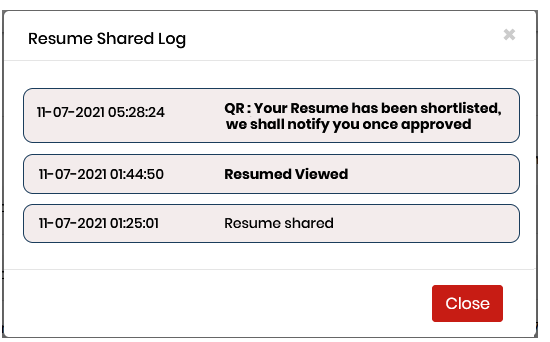
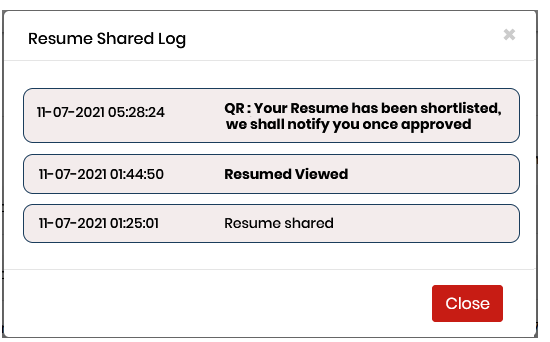
The Log shows when your shared Resume was viewed.
Quick Response ‘QR’ is the resume receivers response to your resume.
It is mandatory for the resume receiver to give a QR before download a resume while sharing your resume.
Multiple QR can be received for a single share which could indicate a progress from
1.Thank you Resume Received
2.Your Resume is shortlisted
 To View the history of your Resume shared or to know when your shared Resume was viewed.
To View the history of your Resume shared or to know when your shared Resume was viewed.Click on Resume History

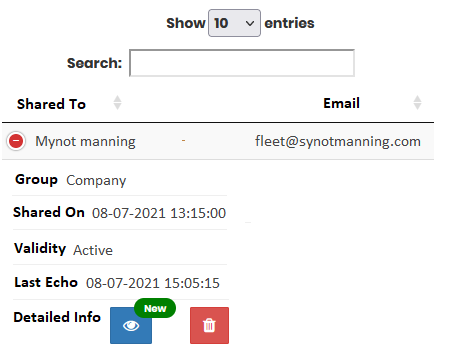 The Data table gives a record of the history of Resume shared such as on which email, on what date,
whether the link is still active and when was the last response received
The Data table gives a record of the history of Resume shared such as on which email, on what date,
whether the link is still active and when was the last response receivedDetailed Info allows the user to view the log of when the resume was viewed and a QR if received.
The records can be deleted.
The 'New' Notification in detailed info indicates an upadate in the log.
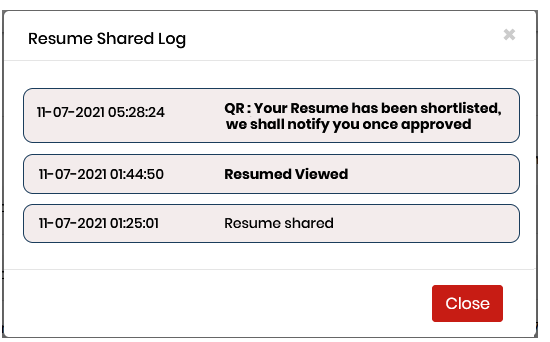
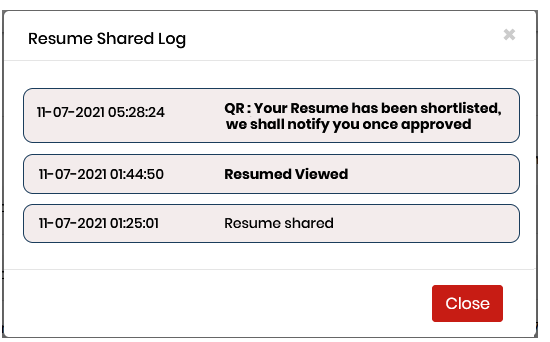
The Log shows when your shared Resume was viewed.
Quick Response ‘QR’ is the resume receivers response to your resume.
It is mandatory for the resume receiver to give a QR before download a resume while sharing your resume.
Multiple QR can be received for a single share which could indicate a progress from
1.Thank you Resume Received
2.Your Resume is shortlisted
How to know if Document shared was received and downloaded?

 To View the list of documents shared and history of when the documents were viewed and downloaded.
To View the list of documents shared and history of when the documents were viewed and downloaded.
Click on Document History

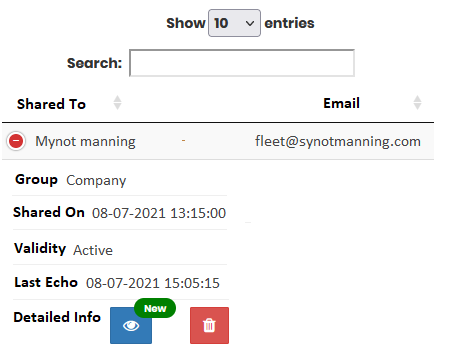
The Data table give a record of the history of Document shared such as on wiich email, on what date, whether the link is still active.
Detailed Info allows the user to view the log of the shared Document viewed or downloaded.
The records can be deleted.
The 'New' Notification in detailed info indicates an upadate in the log.
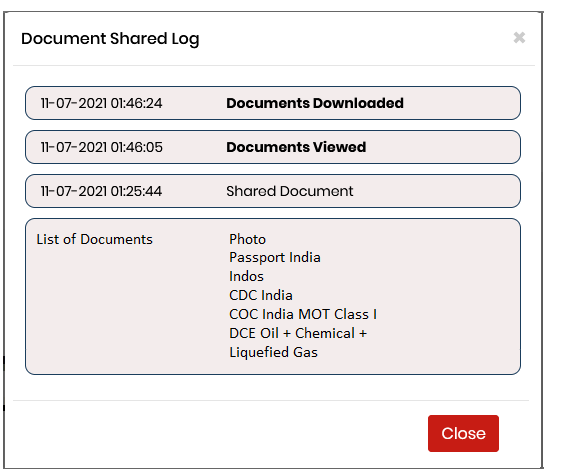
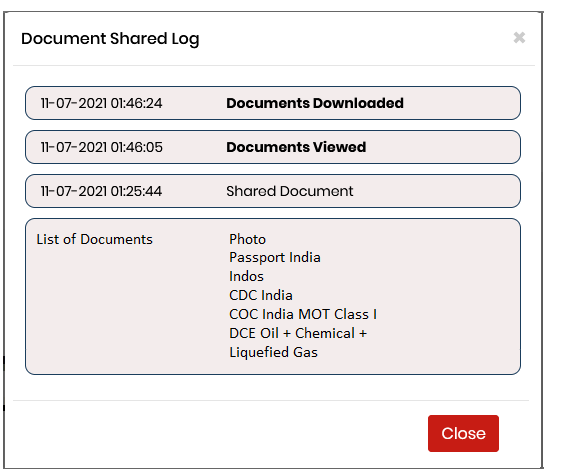
The Log shows when your Shared Document was viewed and whether it was dowloaded

 To View the list of documents shared and history of when the documents were viewed and downloaded.
To View the list of documents shared and history of when the documents were viewed and downloaded.Click on Document History

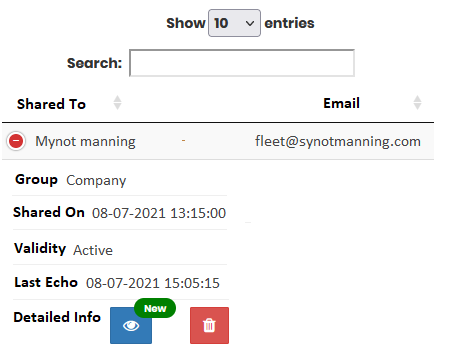
The Data table give a record of the history of Document shared such as on wiich email, on what date, whether the link is still active.
Detailed Info allows the user to view the log of the shared Document viewed or downloaded.
The records can be deleted.
The 'New' Notification in detailed info indicates an upadate in the log.
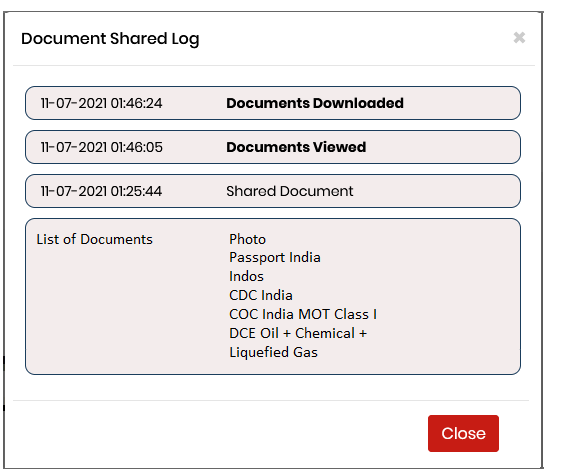
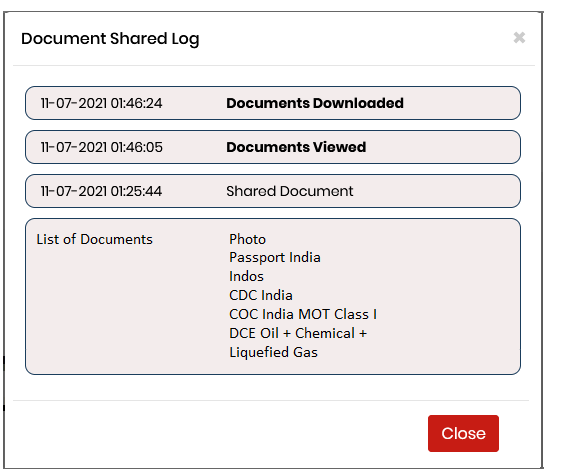
The Log shows when your Shared Document was viewed and whether it was dowloaded
How to send an Invitation?
When you Register with Flanknot.com, you receive an referal code.
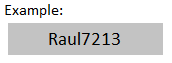
This code is embedded in your Invitation Link.
You can Invite fellow seafarers via
When you Register with Flanknot.com, you receive an referal code.
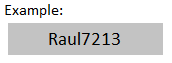
This code is embedded in your Invitation Link.
You can Invite fellow seafarers via
Perks of Inviting friends & colleagues.
You can view the list of users Registered at Flanknot on your Invitation or have used your Referral Code.
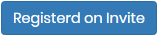
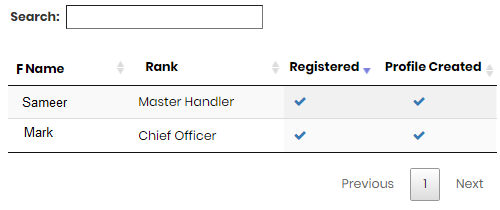
Every Registered User that uses your Referral Code will earn you Flankpoints.
To Activate Flankpoints. The Registered user will have to either create seafarer profile or upload his/her Resume.
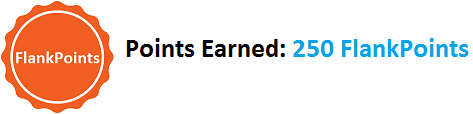
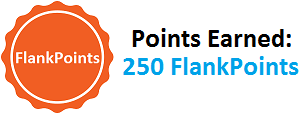 You can use these FlankPoints to get Discounts on your next course bookings.
You can use these FlankPoints to get Discounts on your next course bookings.
You can view the list of users Registered at Flanknot on your Invitation or have used your Referral Code.
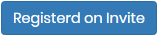
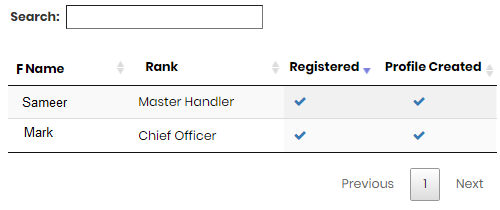
Every Registered User that uses your Referral Code will earn you Flankpoints.
To Activate Flankpoints. The Registered user will have to either create seafarer profile or upload his/her Resume.
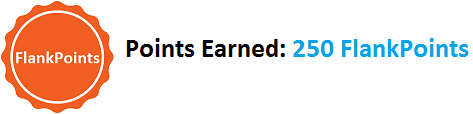
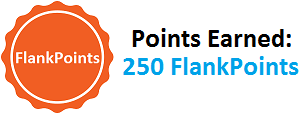 You can use these FlankPoints to get Discounts on your next course bookings.
You can use these FlankPoints to get Discounts on your next course bookings.